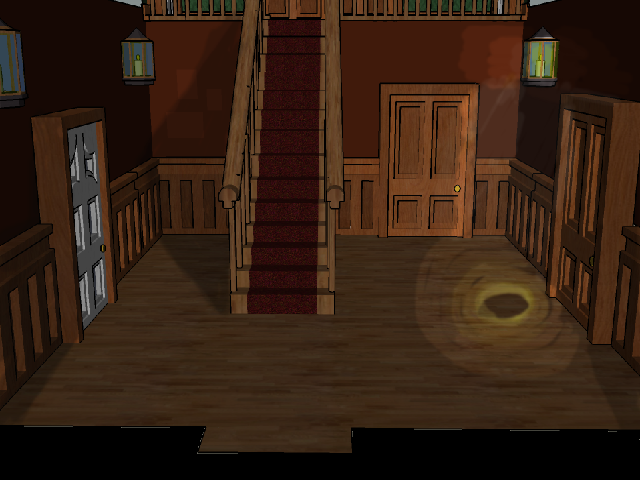Maybe you should use RemoveWalkableArea(1); and the Restorewalkablearea(1);
I think having the chair as part of Ego's view, not using transparency and toggling walkable areas upon sitting/standing seems the best & easiest way to go.
I think having the chair as part of Ego's view, not using transparency and toggling walkable areas upon sitting/standing seems the best & easiest way to go.