I want to thank everyone who took the time for the editings!
@Andail: I agree with your opinion that the pose and the mimic isn´t dramatic enough. But when I would change the whole image(like you did(and I know it was only a demonstration)), my drawing and painting work on paper was useless, which took a long time. I thought I could change his mimic and don´t let him seem so imotionless/characterless.
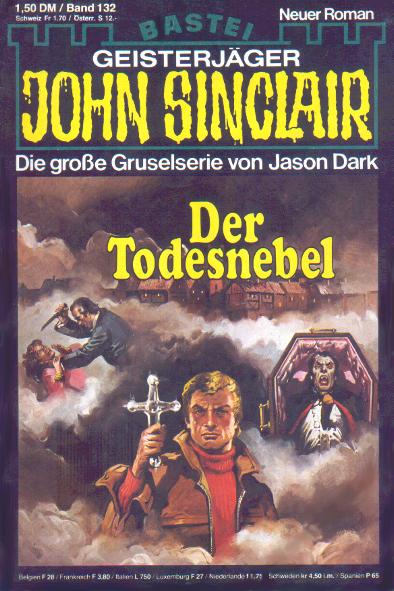
@Ali: Your edit was really much diffrent as my original image. Anyway I was impressed of your drawing technique. And I agree with you in the point that the skin of John is a bit too pale. So I tried to get the color like in your edits but I saw only the way to paint it over because I haven´t found a function in Photoshop(CS4) to overlay his skin-color with this brownish skin color you used but I´m sure there must be such a function. There are some in the "Image"-Section but in my cases it was the overlay color was too red or too dark or sth and it didn´t gave me the aim-skin I wanted.
Can you/anybody tell my where I can find this function?
I´ve also noticed that your edits are really sharp and detailed. If I make my pics in Photoshop usually I just have a backgroundcolor for example skin color and when I draw the face contures I start to shade(black) and brighten(white) until I have my finished image.
This works good but my result with this technique is everytime a bit blurry.
As you can see here on my try on which I´m really not proud of:

It should only demonstrade what I mean with blurry results. My other original work is sharper because I scanned in a painted image.
So, can you tell me your secret?
@Andail: I agree with your opinion that the pose and the mimic isn´t dramatic enough. But when I would change the whole image(like you did(and I know it was only a demonstration)), my drawing and painting work on paper was useless, which took a long time. I thought I could change his mimic and don´t let him seem so imotionless/characterless.
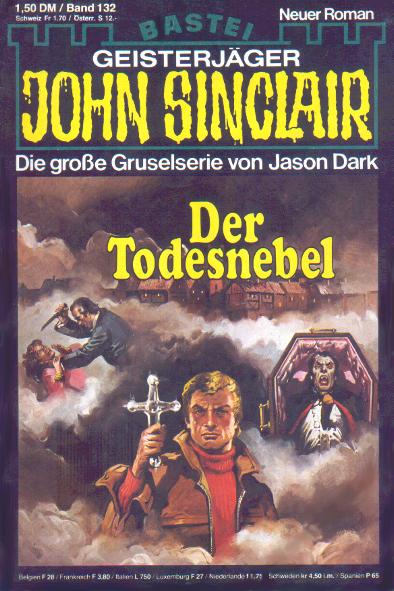
@Ali: Your edit was really much diffrent as my original image. Anyway I was impressed of your drawing technique. And I agree with you in the point that the skin of John is a bit too pale. So I tried to get the color like in your edits but I saw only the way to paint it over because I haven´t found a function in Photoshop(CS4) to overlay his skin-color with this brownish skin color you used but I´m sure there must be such a function. There are some in the "Image"-Section but in my cases it was the overlay color was too red or too dark or sth and it didn´t gave me the aim-skin I wanted.
Can you/anybody tell my where I can find this function?
I´ve also noticed that your edits are really sharp and detailed. If I make my pics in Photoshop usually I just have a backgroundcolor for example skin color and when I draw the face contures I start to shade(black) and brighten(white) until I have my finished image.
This works good but my result with this technique is everytime a bit blurry.
As you can see here on my try on which I´m really not proud of:

It should only demonstrade what I mean with blurry results. My other original work is sharper because I scanned in a painted image.
So, can you tell me your secret?




 .
.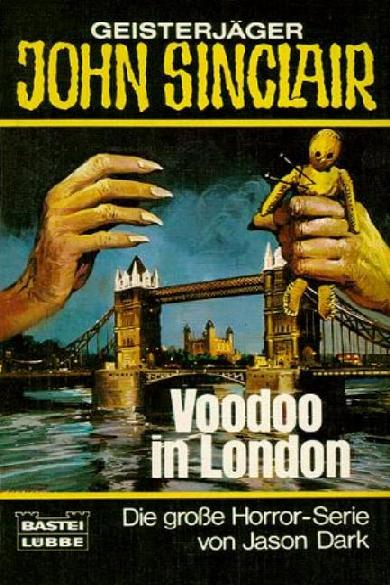














 Am I the only one who can´t see it?
Am I the only one who can´t see it?













