A German group called "The Pixel Team". I'm pretty sure the 'Test version' that I have is shareware, so I've uploaded it here. Runs fine in DOSBox.
- Welcome to Adventure Game Studio.
This section allows you to view all posts made by this member. Note that you can only see posts made in areas you currently have access to.
#381
Adventure Related Talk & Chat / Re: Trying to remember name of an old adventure game... Help!
Sat 28/02/2009 17:08:31 #382
Adventure Related Talk & Chat / Re: Trying to remember name of an old adventure game... Help!
Fri 27/02/2009 13:47:12
Did they actually finish it? The readme wants $30 for the retail version (quite a bit compared to the other games on that disc) and contains the line "Your good ideas are welcome! We are flexible and free to decide for any additions", so I just assumed it folded. That and you can't search for point and click adventures called Runaway without finding Pendulo Studio's game.
#383
Advanced Technical Forum / Re: AGS 3.1.3 Wishlist
Fri 27/02/2009 13:10:51
The ability to change hotspot and object descriptions at runtime would be very useful.
#384
Adventure Related Talk & Chat / Re: Thread hijack! Name of an old adventure game.
Sun 22/02/2009 16:08:18Quote from: Trent R on Sun 22/02/2009 05:07:15
Thread hijack!!
I remember playing one as a monkey trying to escape from a zoo. Anyone recall the name? I wanted to try to find it and show it to my nieces.
~Trent
Are you thinking of Runaway? I had a demo (more of a tech demo I think) of that on one of these "Over 150 games" CDs. I still have the CD but I've never been able to find anything out about the full game. If its the one I'm thinking of the first puzzle was
Spoiler
Putting a banana in the drinking trough so that it overflowed, then when the keeper came to fix it stealing his key to unlock the cage door
[close]

#385
Adventure Related Talk & Chat / Re: Running Discworld Noir on XP?
Mon 16/02/2009 12:55:17Quote from: Ali on Mon 16/02/2009 10:07:01
I might have my old Windows 95 disk, but I don't know anything about setting up a virtual Machine - any suggestions on where I could look?
EDIT: Fixed some earlier problems by making a number of changes to this guide. Mainly recommending Virtual PC 2004 over 2007, simplifying the motherboard driver section by uploading some floppy disk images you can use instead of making your own and reinstalling Windows a second time to get rid of the missing file errors.
You asked for it!
It's rather more complicated with Windows 95 than with, say, XP, so if you decide to have a go set yourself up for an hour or so's project. It's not as hard as it looks, though! Much of it is just clicking through installers, it's knowing which bits to install that's the hard part. Everything's done on a virtual machine so you can't break anything and it is kind of fun (in a very geeky way) to get Windows 95 up and running again. Having lost my Windows 95 virtual somewhere, I went through the install again and threw a step-by-step guide together while I did it...
(I need some tutorials to stick on my website anyway
 )
)FILES MIRRORED ON MY WEBSITE (right-click, save link/target as)
=======================
Windows 98 boot floppy image
Motherboard driver floppy 1 image
Motherboard driver floppy 2 image
INSTALL VIRTUAL PC 2004
==================
1) Get Virtual PC 2004 (not 2007) from Microsoft (free download). Virtual PC 2007 has stopped officially supporting emulating Win 95. It does still work but the version of Virtual Machine Additions (extras for better interaction with virtual machines) that comes with it doesn't work on Windows 95. Feel free to uninstall 2004, install 2007 and import your virtual once you've got everything set up.
2) Install Virtual PC 2004.
3) Start Virtual PC and use the New Virtual Machine wizard to make a new virtual. Name it and choose where to save it, then select 'Other' as the operating system. Adjust the RAM to 32MB or something (it *is* Windows 95 after all), make a new hard drive with whatever size you want (2GB? 5GB?) and finish.
DOWNLOAD BOOT FLOPPY
==================
1) The first part where this is more complicated than XP is that the Win 95 CD wasn't bootable, so you need to download a bootable floppy disk image. There's some here but Google around if you can't get to them. Windows 95 boot disks didn't have CD-ROM support, so you need a Windows 98 (or later) disk. You also want to try and find an image (.img) file rather than something that extracts to a real floppy disk (especially if, like me, you don't actually have a physical floppy drive). Anyway, if you can get to the site, this is the image you want. (Or the one mirrored on my website here).
PREPARE FOR INSTALL
================
1) Put your Windows 95 CD in your CD drive and from the Virtual PC console start the virtual you just created.
2) On the Floppy menu of you virtual choose 'Capture Floppy Disk Image' and open up the boot disk image you downloaded.
3) On the CD menu make sure the virtual is set to use the physical drive that you put the Windows 95 CD in (You'll have the option to 'Release Physical Drive D:' if its using drive D:).
4) If the virtual doesn't boot to the floppy (it sits there trying to do DHCP or something) go to the Actions menu of the virtual, choose 'reset' then click 'reset' to the prompt.
5) Choose option 1 (Start computer with CD-ROM support).
6) At the A:\ prompt enter 'fdisk' (without apostrophes).
7) Enter 'n' for no at the 'Enable large disk support' prompt.
8) Choose option 1 (Create DOS partition or Logical DOS Drive).
9) Choose option 1 (Create Primary DOS Partition).
10) At the 'Do you wish to use the maximum available size...' prompt enter 'y' for yes.
11) Press Escape to exit fdisk, then choose 'reset' on the virtual's 'action' menu. Click reset.
12) Once the virtual has restarted type 'format c:' at the A:\ prompt.
13) Enter 'y' to proceed with the format.
14) Give it a label and press enter.
INSTALL WINDOWS 95
================
1) At the A:\ prompt enter 'd:' (without apostrophes) to switch to the CD drive (assuming D:\ is the drive you put the Windows 95 CD in).
2) At the D:\ prompt enter 'setup'
3) Press Enter to do the scan
4) Press Escape to continue with installation
5) A GUI! Note that at this point whenever you click inside the virtual machine it will capture your mouse. To get it back press the Alt Gr button on your keyboard (right alt button, to the right of the space bar).
6) Choose the continue option.
7) Click yes.
8) Next to start setup.
9) Next to install in C:\Windows
10) Choose 'Typical' then next.
11) Enter your Windows 95 product key. Next.
12) Enter your name and company. Next.
13) Check the Sound, MIDI or Video Capture card option but not the Network Adapter option. Next.
14) Wait for the Get Connected screen to appear, then click next without selecting any of the options.
15) Choose 'Install the most common components' then click next.
16) Choose 'No, I do not want a startup disk' and click next.
17) Click next to start the install
18) On the floppy menu of the virtual click 'Release "windows98.img"'.
19) Click finish to restart.
SETUP WINDOWS 95
===============
1) At the prompt about setting up networking click ok.
2) Enter a workgroup name (like 'workgroup'?) and click close
3) Click ok to the 'Cannot find the Windows CD-ROM' prompt
4) At this point I was given a whole bunch of files that couldn't be found on the CD. Skip them all.
5) Setup your timezone.
6) Click cancel on the printer select screen to cancel installing a printer.
7) Click Ok to restart.
8) Press any key to all the missing files.
9) Press any key to the blue screen of death.
10) Action menu, reset, reset.
11) If you get a startup menu option, choose to boot normally (option 1)
12) Press any key to all the missing files again.
13) Press ok to the two windows networking prompts
14) Welcome to Windows 95!
MISSING DRIVERS
============
1) One last thing to sort, because Windows 95 is so old it doesn't support the emulated motherboard that Virtual PC is saying it has (Intel 440BX), so we need to update the motherboard drivers.
Quote from: Original methodAlternatively to the above, download the two floppy images from my website here and here
2) Get the INF Update Utility - Zip Format (first download on that page)
3) Here's the fun bit, how on earth do we get the drivers onto the virtual? My solution last time was to transfer them in two goes on virtual floppy disk (due to the lack of drivers your Windows 95 machine can't see the CD drive anymore, so you can't install Virtual Machine Additions which lets you drag and drop files onto the virtual).
4) I've used VFD (Virtual Floppy Drive) in the past, so download that from here (or direct download)
5) Extract the files to a new folder and run vfdwin.exe.
6) On the driver tab click 'install' then 'start'.
7) On the drive0 tab click 'Change' next to the Drive letter and give it a persistent/global drive letter. Click Ok.
8) Click 'open'
9) Click 'browse' next to the image file, choose a directory to hold your image and give it a file name ('board1.img'?). Click open.
10) Set disk type to RAM, media type to 3.5 1.44MB and make sure write protect is unchecked. Click Create.
11) Find the .zip file with the motherboard drivers you downloaded and extract the files to a new folder.
12) Open up My Computer and observe your shiny new floppy drive. Copy as many files as you can from the motherboard folder into the floppy drive (they won't all fit). Close the My Computer window.
13) Back in VFD click Save on the Drive0 tab. Check 'overwrite an existing file' then 'Save'.
14) Now click 'close' and make a second floppy image as before (open, browse, board2.img, open, RAM, 3.5 1.44MB, create).
15) Open the floppy in My Computer again and copy the rest of the files onto it (they should fit on two floppies, but make a third if you have to). Close My Computer, then in VFD 'Save', 'Overwrite an existing image', 'Save'. Now click 'Close'
16) Back in the virtual machine on the 'Floppy' menu click 'Capture floppy image' and open the first motherboard floppy image (board1.img if you downloaded mine). Create a new folder on the desktop then open the Virtual's 'My Computer' and then the Virtual's floppy drive.
17) Copy the contents of the floppy disk into the new folder, then close all the open windows. Go to the Floppy menu and choose 'Release "board1.img"' (or whatever you called your image). Now capture your second floppy disk image (board2.img) and do the same, copying the files into the same folder. Release the second image.
18) Open the folder and run 'Setup.exe'.
19) Next
20) Yes to the license agreement.
21) Next to the readme
22) 'Yes I want to restart my computer now' and Finish.
23) Press any key to the missing files and 'ok' to the two network messages.
24) Wait for the new drivers to be installed.
25) Use the Windows Default Driver for the PCI BUS Master IDE Controller
26) 'Yes' to restart your computer
27) Any key to missing files and 'ok' to network errors if you get them
28) 'Yes' to restart your computer
29) Any key to missing files and 'ok' to network errors if you get them
30) 'Yes' to restart your computer
31) One working Windows 95 machine, complete with CD-ROMs!
Quote from: Original method
REMOVE THE VFD PROGRAM
===================
1) If required, open up vfdwin.exe again, go to the driver tab then click 'stop' then 'uninstall'.
2) Close the program and delete all the files.
FIX THE NETWORK AND MISSING FILE ERRORS
================================
1) Now we've got a working motherboard, we can install Windows properly.
2) On the virtual open My Computer, right-click the CD-ROM drive and choose 'open'.
3) Double-click setup.exe to launch the install again.
4) Click ok.
5) Click 'yes' to the license agreement.
6) Next
7) Next to C:\Windows
8) Choose typical and next.
9) Enter the license key again and click next.
10) Check the CDROM drive box and click next
11) Make sure all the components are unchecked.
12) Install the most common components and next.
13) Leave the name, workgroup and computer description as they are and click next.
14) 'No I do not want a startup disk' and next.
15) Next
16) Finish to restart the computer
17) No missing files!
18) Enter a username and (if you want) a password and click ok. Confirm the password and click ok.
19) The timezone probably hasn't changed since you last set it, so click close.
20) Click 'ok' to restart
21) Enter username and password and click ok
INSTALL VIRTUAL MACHINE ADDITIONS
===========================
*Not required, but makes it easier to use your virtual*
1) The Virtual Machine Additions CD that comes with Virtual PC 2007 doesn't install on Windows 95, so you have to use the Virtual PC 2004 version.
2) On the virtual's 'Action' menu, choose 'Install or Update Virtual Machine Additions'. Click continue.
3) Click next to start the install.
4) Finish
5) Yes to restart
6) You can now do fancy things like dragging and dropping files on and off the virtual machine onto your physical host, and don't have to press Alt Gr to release the mouse.
I spent an entire day figuring this out the first time, just to play Toonstruck (which works like a dream on it
 ) It is worth it if you have a couple of non-DOS non-XP games that you want to play again though.
) It is worth it if you have a couple of non-DOS non-XP games that you want to play again though.
#386
Critics' Lounge / Re: Simple set of settings panel buttons
Sat 14/02/2009 10:43:25 #387
Beginners' Technical Questions / Re: Say.At different locations
Fri 13/02/2009 13:18:37
Yet another option, under room settings for your forest room change ShowPlayerCharacter to false, then use a combination of the SayAt and Wait functions. This might make it a bit easier to tweak your cutscene timing.
#388
Adventure Related Talk & Chat / Re: How to write a tutorial
Thu 12/02/2009 23:26:55Quote from: Layabout on Thu 12/02/2009 13:57:50Did you have any thoughts on how you'd organise a project like that? One big AGS 'book' has its advantages - its one download so someone could access it all offline, would have contents pages and be searchable, could be arranged so that tutorials follow in level of difficulty... but then there's also the problem of updating it and correcting mistakes as well as (to a certain extent) hosting it. Putting stuff in a wiki solves the updating and maintaining issues, as well as being able to upload people's tutorials as and when they're done, but at the moment with so few entries and (apparently) very little interest in adding to and editing the AGS wiki its going to be quite hard to keep a standard style and level of difficulty.
[...]Something like an all inclusive AGS creation 'book'.
I don't think I can contribute much to the art side of things, I was just wondering if you had any set plans for collecting those tutorials together?
One other idea - I've done a bit of messing around in Blender in the past and they have (in addition to a wiki-based manual and lots of stand alone tutorials on different subjects) a huge wikibook called Blender 3D: Noob to Pro that teaches by going step-by-step through different tutorials of increasing complexity, gradually covering all the different techniques. The whole thing is written by 4 people, then edited by 14 others. They also offer (slightly outdated) .pdf versions to download.
Quote from: Stupot on Thu 12/02/2009 19:22:53Hehe, maybe a bit further down the line...
Hehe, How to write a tutorial...
I thought this was going to be a tutorial about how to write an entertaining and informative tutorial.
Quote from: magintz on Thu 12/02/2009 23:07:29One of the reasons for this topic
The main thing I can mention is not to make a tutorial for tutorials sake but to make something that will be of genuine help to people.
Quote from: magintz on Thu 12/02/2009 23:07:29Very good point. I'll definitely enlist some help to check it all makes sense.
I also strongly suggest that any tutorial be beta tested by both a native English speaker and a non native English speaker, this can be crucial to the learning experience.
Thanks for the suggestions as well. When I get chance I'll go over the other tutorials out there and see if I can spot anything obvious that's missing, in the meantime any other ideas are also welcome.
(Maybe somebody should make a list of tutorials that need writing, in a similar way to this list so that people can dive in and grab topics)
#389
Adventure Related Talk & Chat / How to write a tutorial
Thu 12/02/2009 13:02:32
For a while now I've been thinking about writing some tutorials for AGS. My original idea was video guides (about 2 weeks before Densming more than covered that angle with his great videos), then I moved onto the idea of a series of specific tutorials for making different GUIs (How to make a 9 verb GUI, how to make a verb coin GUI etc). Lately I've been wondering about making one large document that walks through making a game from scratch and then adding to it with more and more complicated ideas.
The other thing I've been thinking about is the AGS Wiki, which (as keeps being discussed) is in a rather empty state at the moment. Writing tutorials that would fit into wiki articles might be helpful, but its a much more restrictive writing style. I don't think I could write a 'game from scratch' type how to in the wiki.
So... what kind tutorials would you find useful? What tutorials *did* you find useful? Is there a type of tutorial you found helpful for another program that's missing from AGS? What topics want covering, and how and where should they be covered?
Currently the following general AGS tutorials (unless I've missed any) are around...
*Manual entry for getting started with AGS (and web-based version)
*Manual entry for scripting in AGS (and web-based version)
*Desming's video tutorials
*Handful of specific topic tutorials in the Wiki
The other thing I've been thinking about is the AGS Wiki, which (as keeps being discussed) is in a rather empty state at the moment. Writing tutorials that would fit into wiki articles might be helpful, but its a much more restrictive writing style. I don't think I could write a 'game from scratch' type how to in the wiki.
So... what kind tutorials would you find useful? What tutorials *did* you find useful? Is there a type of tutorial you found helpful for another program that's missing from AGS? What topics want covering, and how and where should they be covered?
Currently the following general AGS tutorials (unless I've missed any) are around...
*Manual entry for getting started with AGS (and web-based version)
*Manual entry for scripting in AGS (and web-based version)
*Desming's video tutorials
*Handful of specific topic tutorials in the Wiki
#390
Critics' Lounge / Re: Simple set of settings panel buttons
Wed 11/02/2009 13:58:54
You asked for input on the layout, but everybody's discussing icons at the moment so I thought I'd offer my opinion.
I don't like it. A bank of 9 symbols all thrown together just looks confusing if you ask me. Personally I try to separate options into groups with similar functions, then order those groups depending on how much they affect the game - major changes at the top and tweaking options at the bottom. I threw together a very rough edit to demonstrate what I mean...

*I put the save, load, restart and quit buttons all together at the top because they're 'system level' type options, ie they are the most powerful and affect the state of the game
*Music and volume come next because they're probably the next most likely to be changed, and they're also pretty important from a game point of view. I moved the music muting button to the end of the music slider because it controls the same thing, and added an equivalent button that mutes sound effects. The buttons are at the right-hand side so they seem more like clickable options than just pictures to indicate the slider's function. (If it were me when coding the interface I'd also interlink the slider and button functions, so that when you click the mute button the slider's value is set to zero, and when you move the slider to zero the button changes graphic to the muted state).
*Next comes the gamma level (which I'd rename 'brightness' but that's up to you - and maybe less accurate) because its also a slider and fits in with the order - its a visual change rather than a system change, but it can result in you not being able to see anything. I've also (quickly and badly) resized the slider to fit to the width of the interface, rather than matching the music and sound sliders, because it doesn't have a button.
*The arrows option is a bit of an odd one, which makes it hard to place. You might want to put some text to the left of it, or possibly move the music and sound mute buttons down there. Alternatively invent some other graphical tweaking options?
*Finally there's the Apply, Restore and Cancel type buttons, which I've put at the bottom and in the same order you'd find the on other programs. If you mirror layouts of programs the user might be familiar with they'll find it a lot easier to understand your interface.
*One other thing I would mention (and I haven't added) is that because your interface relies so much on icons you might want to stick a text box right at the bottom that displays tooltips for whichever button the mouse is currently over.
This is all my personal opinion, but hopefully you'll find some of it useful
I don't like it. A bank of 9 symbols all thrown together just looks confusing if you ask me. Personally I try to separate options into groups with similar functions, then order those groups depending on how much they affect the game - major changes at the top and tweaking options at the bottom. I threw together a very rough edit to demonstrate what I mean...

*I put the save, load, restart and quit buttons all together at the top because they're 'system level' type options, ie they are the most powerful and affect the state of the game
*Music and volume come next because they're probably the next most likely to be changed, and they're also pretty important from a game point of view. I moved the music muting button to the end of the music slider because it controls the same thing, and added an equivalent button that mutes sound effects. The buttons are at the right-hand side so they seem more like clickable options than just pictures to indicate the slider's function. (If it were me when coding the interface I'd also interlink the slider and button functions, so that when you click the mute button the slider's value is set to zero, and when you move the slider to zero the button changes graphic to the muted state).
*Next comes the gamma level (which I'd rename 'brightness' but that's up to you - and maybe less accurate) because its also a slider and fits in with the order - its a visual change rather than a system change, but it can result in you not being able to see anything. I've also (quickly and badly) resized the slider to fit to the width of the interface, rather than matching the music and sound sliders, because it doesn't have a button.
*The arrows option is a bit of an odd one, which makes it hard to place. You might want to put some text to the left of it, or possibly move the music and sound mute buttons down there. Alternatively invent some other graphical tweaking options?
*Finally there's the Apply, Restore and Cancel type buttons, which I've put at the bottom and in the same order you'd find the on other programs. If you mirror layouts of programs the user might be familiar with they'll find it a lot easier to understand your interface.
*One other thing I would mention (and I haven't added) is that because your interface relies so much on icons you might want to stick a text box right at the bottom that displays tooltips for whichever button the mouse is currently over.
This is all my personal opinion, but hopefully you'll find some of it useful

#391
Adventure Related Talk & Chat / Re: Secret of Monkey Island - Walking Dead?
Fri 06/02/2009 11:04:29
Without replaying to check I don't think that'd help. When you use the cereal in the pot Guybrush doesn't put the entire packet in, and he won't burn the cereal anyway.
#392
Adventure Related Talk & Chat / Re: Secret of Monkey Island - Walking Dead?
Wed 04/02/2009 17:25:38
Heh, after trying to find out whether there was a walking dead or not I ended up playing through the entire game in my lunch breaks at work. Finished it today 
Its an interesting find, especially seen as I can't find any other references to it. Guess you can start finding things in Monkey Island II now...

Its an interesting find, especially seen as I can't find any other references to it. Guess you can start finding things in Monkey Island II now...
#393
General Discussion / Re: This post may harm your computer
Sat 31/01/2009 15:32:07Quote from: dkh on Sat 31/01/2009 15:29:56Its not malware, its been happening for people all over the internet. Looks like some new feature Google have put in, and its either not been fully tested or it needed a short while to pick up
Looks like malware, to be honest. What protection are you using? Do a check.
#394
General Discussion / This post may harm your computer
Sat 31/01/2009 15:27:11
So I was Googling walkcycles and every result I clicked came up with a "Warning: This site may harm your computer" from Google.
What's going on here? Googling Microsoft and Google Maps also get the same results...
...and now it's stopped happening. Looks like someone at Google published something they shouldn't have.
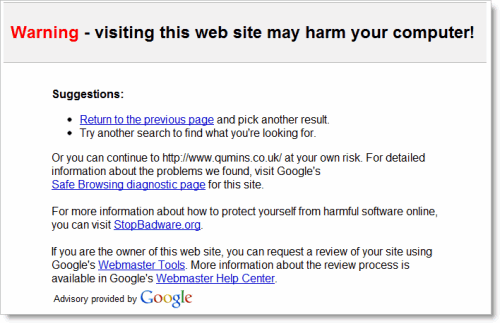
Anyone else see this?
What's going on here? Googling Microsoft and Google Maps also get the same results...
...and now it's stopped happening. Looks like someone at Google published something they shouldn't have.
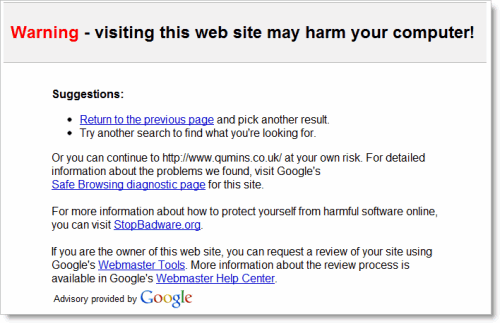
Anyone else see this?
#395
Beginners' Technical Questions / Re: Newbie question but well..
Thu 29/01/2009 12:58:21
If you right-click on an inventory item I think it calls the event with eMouseRightInvClick, (or equivalent). Sorry, don't have AGS or the manual to check at the moment.
And stop using those returns
And stop using those returns

#396
General Discussion / Re: AGS The Best??????
Thu 29/01/2009 12:43:25Quote from: jakerpot on Wed 28/01/2009 20:13:50Because RPG Maker makes a very set style of RPG (top-down graphics, turn based combat, fixed resolution), whereas AGS is much more flexible?
So why someone would like to create a Rpg on AGS
The documentation, the language, the cost, the ease of using standard adventure game bits (inventory, characters etc) plus the ability to code a huge amount of extra stuff in if you want to... that's why I use AGS. Oh, and the community's not bad either

#397
Critics' Lounge / Re: Monkey sprites
Wed 21/01/2009 21:57:45
Ok, here's where I'm up to now...
 old x1
old x1
 new x1
new x1
 old x2 (resized image)
old x2 (resized image)
 new x2 (resized image)
new x2 (resized image)
- Lightened the colours (though not quite as far into the red as ProgZ's sunburnt version ) and gave the face/hands/feet more contrast.
) and gave the face/hands/feet more contrast.
- Tinted the shadows towards blue as ProgZ suggested, which looks a lot nicer than grey.
- Lengthened the arms somewhat so that he might stand a chance of convincingly reaching objects when he goes to pick them up
- Connected the arms and legs to the body
- Used ProgZ's suggestion for the stomach shading
- Bit of general messing with the rest of the shading and some of the outlines
- Resized the canvas to get a better idea of how he looks without borders
Also cat commented on the rectangular head, which I originally did to give him a bit more character. I still think it works, but I did another version with a spherical head for contrast...
 round head x1
round head x1
 round head x2 (resized image)
round head x2 (resized image)
So, any more comments? Anywhere it needs improving, anywhere its got worse, which head do you prefer... etc etc
Thanks guys!
 old x1
old x1 new x1
new x1 old x2 (resized image)
old x2 (resized image) new x2 (resized image)
new x2 (resized image)- Lightened the colours (though not quite as far into the red as ProgZ's sunburnt version
 ) and gave the face/hands/feet more contrast.
) and gave the face/hands/feet more contrast.- Tinted the shadows towards blue as ProgZ suggested, which looks a lot nicer than grey.
- Lengthened the arms somewhat so that he might stand a chance of convincingly reaching objects when he goes to pick them up

- Connected the arms and legs to the body
- Used ProgZ's suggestion for the stomach shading
- Bit of general messing with the rest of the shading and some of the outlines
- Resized the canvas to get a better idea of how he looks without borders
Also cat commented on the rectangular head, which I originally did to give him a bit more character. I still think it works, but I did another version with a spherical head for contrast...
 round head x1
round head x1 round head x2 (resized image)
round head x2 (resized image)So, any more comments? Anywhere it needs improving, anywhere its got worse, which head do you prefer... etc etc
Thanks guys!
#398
Adventure Related Talk & Chat / Re: Secret of Monkey Island - Walking Dead?
Wed 21/01/2009 20:03:57
I *think* there's 480 pieces of eight in the first part of the game, of which you can spend 276 on useful things. If you sit there putting 204 coins into the drinks machine, or Otis' pockets, you deserve an unwinnable situation 

#399
Competitions & Activities / Re: MAGS 2009-01: (No) Drugs!
Wed 21/01/2009 19:44:55Quote from: Dualnames on Wed 21/01/2009 14:32:02
One dollar. I said i checked it.
Ah, so it does.
Spoiler
Was confused by the picture not moving 

[close]
#400
Competitions & Activities / Re: MAGS 2009-01: (No) Drugs!
Wed 21/01/2009 12:42:35
Dualnames:
Spoiler
It might work if you use the hammer on the picture before using the pen, but I don't think it works if you use the hammer on the nail before using the pen
[close]
SMF spam blocked by CleanTalk



