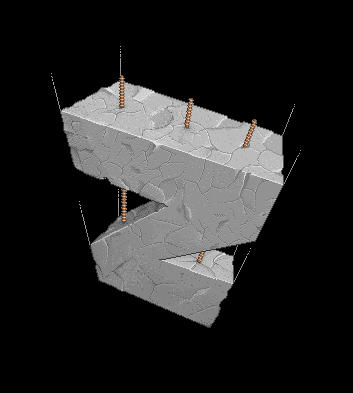I see. I truly hadn't noticed how far forward I had placed the bulb. I made my life tricky from the start with room though because I placed the vanishing point a bit too high and didn't think about how this was going to effect the scene. Thank you again. I've not got round to changing the light on the back wall just yet but I have more or less just ousted the shadows and I think it looks better. Your feedback is much appreciated I think I will try a fresh room next so I can start with a lighting layer and some lighting guidelines from the off, and a less challenging perspective maybe