Permissions are set so anyone (with a GitHub account) can edit. I get notified of each and every edits everyone does.
- Welcome to Adventure Game Studio.
This section allows you to view all posts made by this member. Note that you can only see posts made in areas you currently have access to.
#2361
AGS Engine & Editor Releases / Re: AGS 3.5.0 - Beta 7 (new upcoming version)
Fri 13/09/2019 21:59:17 #2362
Advanced Technical Forum / Re: Can not interact with an inventory item.
Fri 13/09/2019 11:59:34
I don't have access to a PC with AGS right now. I would look into Inventory Window properties on the editor and global settings to see if there's any option to change behavior of the inventory window. Also, not sure if you are falling on this case
https://adventuregamestudio.github.io/ags-manual/TextScriptEvents.html
There's a small note on the inventory saying "Interact with inventory (currently not possible)".
https://adventuregamestudio.github.io/ags-manual/TextScriptEvents.html
There's a small note on the inventory saying "Interact with inventory (currently not possible)".
#2363
Modules, Plugins & Tools / Re: [PLUGIN] agsbox2d 0.1.0
Fri 13/09/2019 05:23:21
Hey, I haven't yet tested (been away from my main computer for some days), but I sketched an idea of a mini editor that could be helpful in generating the code to position walls in a room. You can find it in the link below:
ericoporto.github.io/agsbox2d/
It's ugly, but if someone could try it, the idea is you can put an image to use as base on the background and position vectorial rectangles on top with rotation, then it will generate an AGS function that creates these bodies if you pass the world object.
Probably the best approach would be having a format to describe the world and edit it in a proper editor, but I had this idea above and decided to give it a try.
--+
So, I participated in the one hour jam that happened on Discord on the November's 9th, and the terrible result is below:
Download: eri0o.itch.io/fall-ball
GitHub repo: github.com/ericoporto/my1hour
Video of development, where I use the above hackish level Editor.
ericoporto.github.io/agsbox2d/
It's ugly, but if someone could try it, the idea is you can put an image to use as base on the background and position vectorial rectangles on top with rotation, then it will generate an AGS function that creates these bodies if you pass the world object.
Probably the best approach would be having a format to describe the world and edit it in a proper editor, but I had this idea above and decided to give it a try.
--+
So, I participated in the one hour jam that happened on Discord on the November's 9th, and the terrible result is below:
Download: eri0o.itch.io/fall-ball
GitHub repo: github.com/ericoporto/my1hour
Video of development, where I use the above hackish level Editor.
Spoiler
[close]
#2364
Critics' Lounge / Re: Space colony buildings
Tue 10/09/2019 00:57:52
thank you for the spinning satellite dish! 

#2365
Modules, Plugins & Tools / [PLUGIN] agsbox2d 0.5.0 - realistic physics for 2D worlds
Sun 08/09/2019 23:51:42
agsbox2d version 0.5.0
Get Latest Release agsbox2d.dll | libagsbox2d.so | libagsbox2d.dylib | GitHub Repo | Demo Windows | Demo Linux

AgsBox2D is a physics plugin for Adventure Game Studio that gives access to the Box2D library created by Erin Catto.
Because I never used Box2D directly before, I tried to make the API similar to Love physics module.
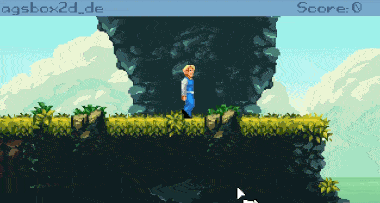
AgsBox2D is still in early development.
In development warning
AgsBox2D is in development. Still, if you want to experiment with it and report your findings, this post should prove itself useful and I appreciate any help in making this plugin work well with AGS.
Usage example
Below we will do a very simple example that creates a ground, and adds a box and a ball. The ball is controlled by keyboard input. The game is supposed 320x200 in this example.
Code: ags
There's a breakdown of this code here.
Script API
Download AgsBox2D
Building agsbox2d
AgsBox2D both Makefile and the VS Solution file, expects to find Adventure Game Studio source code in a folder ../ags/. After you do this, you need to clone this source code.
Code: ags
Navigate then to the directory where you cloned this repository.
On Windows, you can load the solution on the root of it's directory and load it on Visual Studio. It should work with VS 2015, 2017 and 2019. You will need v140 tools (VS should promptly warn you to install if you don't have it).
The dll provided by Release Win32 builds is the one you should build to use with an AGS Game at the time of this writing.
On Linux and MacOS, navigate to agsbox2d/ inside the directory and type make.
License and Author
AgsBox2D is made by eri0o provided with Z-Lib LICENSE.
Box2D itself is made by Erin Catto and is provided with a Z-Lib LICENSE too.
Get Latest Release agsbox2d.dll | libagsbox2d.so | libagsbox2d.dylib | GitHub Repo | Demo Windows | Demo Linux
AgsBox2D is a physics plugin for Adventure Game Studio that gives access to the Box2D library created by Erin Catto.
Because I never used Box2D directly before, I tried to make the API similar to Love physics module.
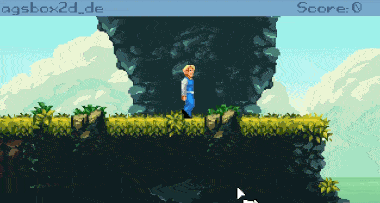
AgsBox2D is still in early development.
In development warning
AgsBox2D is in development. Still, if you want to experiment with it and report your findings, this post should prove itself useful and I appreciate any help in making this plugin work well with AGS.
Usage example
Below we will do a very simple example that creates a ground, and adds a box and a ball. The ball is controlled by keyboard input. The game is supposed 320x200 in this example.
// room script file
World* world;
Overlay* ov;
struct Physical {
Body* body;
Shape* shape;
Fixture* fixture;
};
Physical ground;
Physical ball;
function room_Load()
{
if(world == null){
AgsBox2D.SetMeter(32.0);
world = AgsBox2D.CreateWorld(0.0, 9.8*AgsBox2D.GetMeter());
ground.body = AgsBox2D.CreateBody(world, 160.0, 160.0, eBodyStatic);
ground.shape = AgsBox2D.CreateRectangleShape(320.0, 40.0);
ground.fixture = AgsBox2D.CreateFixture(ground.body, ground.shape);
ball.body = AgsBox2D.CreateBody(world, 160.0, 40.0, eBodyDynamic);
ball.shape = AgsBox2D.CreateCircleShape(20.0);
ball.fixture = AgsBox2D.CreateFixture(ball.body, ball.shape, 1.0);
ball.fixture.Restitution = 0.5;
AgsBox2D.CreateFixture(AgsBox2D.CreateBody(world, 80.0, 60.0, eBodyDynamic),
AgsBox2D.CreateRectangleShape(30.0, 20.0), 5.0);
}
}
function room_RepExec()
{
if(IsKeyPressed(eKeyLeftArrow)) ball.body.ApplyForce(-500.0, 0.0);
if(IsKeyPressed(eKeyRightArrow)) ball.body.ApplyForce(500.0, 0.0);
if(IsKeyPressed(eKeyUpArrow) && ball.body.IsTouching(ground.body)){
ball.body.ApplyForce(0.0, -6000.0);
ball.body.SetLinearVelocity(0.0, 0.0);
}
if(ov!=null && ov.Valid) ov.Remove();
ov = Overlay.CreateGraphical(0, 0, world.GetDebugSprite(), true);
world.Step(1.0/IntToFloat(GetGameSpeed()), 8, 3);
}There's a breakdown of this code here.
Script API
Spoiler
AgsBox2D
PointF
Body
World
The world holds all the information needed for the physics simulation.
Once a world is destroyed, the previous pointers (Bodies, Fixtures, ...) will be of no use and you will need to recreate any objects you need in the new world.
Shape
Fixture
Fixtures are used when linking a shape to an object and assigning it's density.
Joint
Joints are used to link a body to another to create relative movements.
JointDistance
JointMotor
JointMouse
JointPulley
Contact
Contact are returned to inform a contact is happening, between two fixtures. They also include additional useful information.
- void AgsBox2D.SetMeter(float meter)
Sets how many pixels equals to a meter. Default is 32 pixels per meter.
Do this only once, before using any other functions, it doesn't apply retroactively
You want the size of your moving objects roughly between 0.1 and 10 meters.
For the default 32px this enables objects between 3 and 320 pixels, so this usually needs to scale along with your game resolution and character size.
Internally, Box2D uses Meter, Kilograms and Seconds as it's main units. - float AgsBox2D.GetMeter()
Get's previously passed meter in pixels. - World* AgsBox2D.CreateWorld(float gravityX, float gravityY)
Creates a World object, this should be done before creating bodies.
A positive gravityY is directed to ground, and a negative gravityY is directed upwards.
Similarly, a positive gravityX is directed to right and a negative gravityX is directed to left. - Body* AgsBox2D.CreateBody(World* world, float x, float y, BodyType bodytype)
Creates a body object in the world, at specified x and y positions.
These positions correspond to the center of the body.
The bodytype can be any of the types below:
- eBodyStatic : An object that does not move under simulation, usually the
ground in a platformer is a static body. It doesn't collide with other static
or kinematic bodies. A static body has zero velocity.
- eBodyDynamic : A fully simulated body, can collide with all body type,
this body moves according to forces. It always has finite non-zero mass.
- eBodyKinematic : A kinematic body moves according it's velocity, it doesn't
move according to forces. A Kinematic body behaves as if it has infinite mass.
It doesn't collide with other Kinematic bodies or with static bodies.
Any bodytype can be moved by user input, but you have to specific code the behavior in AGS.
You don't need to keep the returned pointer if you aren't going to need to access this body anymore, since the world will hold it, but you will be unable to destroy it unless the world is destroyed.
The specifics on a body form and mass are defined by using a Shape and Fixture. - void AgsBox2D.DestroyBody(World* world, Body* body)
Removes a body from the world, and marks it with the property IsDestroyed true. - Shape* AgsBox2D.CreateRectangleShape(float w, float h, float x=0, float y=0)
Creates a RectangleShape with Width w and Height h, and returns a Shape object.
You can also change it's relative center which will be mapped to the body center.
An x of 0.0 and y of 0.0, which are defaults, maps to the shape center. - Shape* AgsBox2D.CreateCircleShape(float radius, float x=0, float y=0)
Creates a Circle shape, and similar to RectangleShape, you can also translate it's center. - Fixture* AgsBox2D.CreateFixture(Body* body, Shape* shape, float density=0)
Creates a Fixture, and attachs a body a shape, and specifies a density.
You should always pass finite non-zero densities for dynamic bodies.
You don't need to keep the pointer to the shape attached to a body through a fixture, since the body will hold a copy of the shape.
Similarly, you also don't need to keep a pointer to the fixture, because the body will hold it too. - Joint* AgsBox2D.CreateDistanceJoint(Body* bodyA, Body* bodyB, float a_x, float a_y, float b_x, float b_y, bool collideConnected = 0)
Create Distance Joint, pass anchors on bodies A and B using world coordinates. The two bodies are assumed to be in place when this joint is created.
This joint constrains the distance between two points on two bodies to be constant. The first anchor point is connected to the first body and the second to the second body, and the points define the length of the distance joint. - Joint* AgsBox2D.CreateMotorJoint(Body* bodyA, Body* bodyB, float correction_factor, bool collideConnected = 0)
Create Motor Joint. This is a joint between two bodies which controls the relative motion between them.
Position and rotation offsets can be specified once the MotorJoint has been created, as well as the maximum motor force and torque that will be be applied to reach the target offsets. - Joint* AgsBox2D.CreateMouseJoint(Body* bodyA, float x, float y)
Create Mouse Joint between body and a target point in the world. To make it follow the mouse, the fixed point must be updated every time-step.
The advantage of using a MouseJoint instead of just changing a body position directly is that collisions and reactions to other joints are handled by the physics engine. - Joint* AgsBox2D.CreatePulleyJoint(Body* bodyA, Body* bodyB, PointF* groundAnchorA, PointF* groundAnchorB, PointF* localAnchorA, PointF* localAnchorB, float ratio, bool collideConnected = 0)
Creates a PulleyJoint to join two bodies to each other and the ground.
The pulley joint simulates a pulley with an optional block and tackle. If the ratio parameter has a value different from one, then the simulated rope extends faster on one side than the other. In a pulley joint the total length of the simulated rope is the constant length1 + ratio * length2, which is set when the pulley joint is created.
Pulley joints can behave unpredictably if one side is fully extended. It is recommended that the method setMaxLengths be used to constrain the maximum lengths each side can attain. - void AgsBox2D.DestroyJoint(World* world, Joint* body)
Removes a joint from the world, it should no longer return true to isValid.
PointF
- PointF* PointF.Create(float x, float y)
Creates a PointF object with x and y values. - float PointF.X
The X coordinate property of a PointF. - float PointF.Y
The Y coordinate property of a PointF. - float PointF.Length()
Returns distance from point (X,Y) coordinates to origin (0,0). - float PointF.SquaredLength()
Returns squared distance from point (X,Y) coordinates to origin (0,0). Slightly faster than Length. - PointF* PointF.Add(PointF* pointF)
Returns a new point with the sum of this with pointF. - PointF* PointF.Sub(PointF* pointF)
Returns a new point with the subtraction of pointF from this. - PointF* PointF.Scale(float scale)
Returns a new point that is a copy of this point multiplied by a scalar. - PointF* PointF.Rotate(float angle, float pivot_x = 0, float pivot_y = 0)
Returns a new point with this point treated as a vector to a pivot point, rotated by an angle in radians. If you don't specify, pivot is origin (0,0). - Point* PointF.ToPoint()
Rounds this point as integer and returns a standard AGS Point object.
Body
- int Body.X
The X position property of a body as integer.
Avoid setting this property directly. Bodies coordinates are actually float values in the simulation, this is provided as convenience. - int Body.Y
The Y position property of a body as integer.
Avoid setting this property directly. Bodies coordinates are actually float values in the simulation, this is provided as convenience. - float Body.fX
The X position property of a body as float. - float Body.fY
The Y position property of a body as float. - float Body.Angle
The Body Angle property. AGS can't easily rotate Sprites so avoid using angles with bodies that you expect to map directly in someway to screen sprites. - bool Body.FixedRotation
By default, bodies are created with FixedRotation set to true.
A body with FixedRotation set to true does not rotate, causing it's rotational inertia and it's inverse to be set to zero. - bool Body.Bullet
By default, bodies are created with Bullet set to false.
Set bullet to true when the body has a small shape and moves really fast, this will prevent the body from having wrong collisions with thin bodies. - readonly bool Body.IsDestroyed
Returns true if it's destroyed by AgsBox2D.DestroyBody(). - float Body.LinearDamping
The LinearDamping property of a body. Damping occurs independently from contact and is different than friction.
Normally the value for damping is between 0.0 and 0.1. - float Body.AngularDamping
The AngularDamping property of a body, the angular drag, also happens
independently from contact. - float Body.AngularVelocity
The AngularVelocity property of a body. - float Body.Inertia
Rotational Inertia, body's resistance to changes in angular velocity. - readonly float Body.LinearVelocityX
Gets the X vector from the body's Linear Velocity. - readonly float Body.LinearVelocityY
Gets the Y vector from the body's Linear Velocity. - void Body.SetLinearVelocity(float fx, float fy)
Set's the body LinearVelocity vector. - void Body.ApplyForce(float fx, float fy)
Applies a force on a body from it's center 0.0, 0.0 to the specified fx, fy
direction. - void Body.ApplyAngularImpulse(float impulseIntensity)
Applies an angular impulse on the body. - void Body.ApplyLinearImpulse(float intensity_x, float intensity_y)
Applies an impulse from the body center with the specified vector. - void Body.ApplyTorque(float torque)
Applies a torque on the body. Positive values are counter clockwise. - bool Body.IsTouching(Body* otherBody)
Returns true when a body is in contact (being touched) by other body.
This function only evaluates at the current time, so prefer using it for resting states.
World
The world holds all the information needed for the physics simulation.
Once a world is destroyed, the previous pointers (Bodies, Fixtures, ...) will be of no use and you will need to recreate any objects you need in the new world.
- void World.Step(float dt, int velocityIteractions = 8, int positionIteractions = 3)
Advances a step in the World physics simulation of dt seconds.
Because AGS uses fixed game steps, a good value is dt = 1.0/IntToFloat(GetGameSpeed()).
velocityIteractions and positionIteractions relates to how Box2D simulates the world, so for information on these values I recommend looking into Box2D own documentation. - int World.GetDebugSprite(int camera_x = 0, int camera_y = 0)
Returns a sprite of the size of the screen with the objects in the world drawn on it.
A common usage is to create a GUI of the size of the screen and set the background graphic of it with the sprite this function outputs. Set this GUI transparency between 1 and 99.
You can pass a camera x and y value to scroll the camera on the world. - int FixtureArray* World.BoundingBoxQuery(float lower_x, float lower_y, float upper_x, float upper_y)
Returns array of fixtures which their bounding boxes are overlapped by the supplied box.
A fixture bounding box is the non rotated smallest rectangle that contains it's shape, this means a rotate rectangle or a circle, a empty area is part of the bounding box.
This is usually good enough for a first stage of a detection, but may require additional steps. - int RaycastResult* World.Raycast(float x0, float y0, float x1, float y1, RaycastType rc_type = 0, FixtureArray* stopping_fixtures = 0)
Returns RaycastResult with fixtures hit by a line, along with the hit normals.
The raycast goes through all fixtures on the line if you supply eRaycastPassthrough (this is the default).
You can use eRaycastUntilHit for it to stop at the first fixture hit, or additionally supply an array of target fixtures so that the raycast only stops if hit any fixture on the array. - readonly int World.ContactCount
How many contacts are available. Use it to know the range to access World.Contacts[]. - readonly Contact* World.Contacts[]
Gets the contacts in the world by index. These only contain fixtures in contact right now.
Shape
- ShapeRectangle* Shape.AsRectangle
If the shape is a ShapeRectangle, it returns it. Otherwise, it returns null.
You should not hold pointers to it, and instead access it directly like myshape.AsRectangle.Width as needed. - ShapeCircle* Shape.AsCircle
If the shape is a ShapeCircle, it returns it. Otherwise, it returns null.
You should not hold pointers to it, and instead access it directly like myshape.AsCircle.Radius as needed.
Fixture
Fixtures are used when linking a shape to an object and assigning it's density.
- float Fixture.Density
Density is used to compute the mass of the linked body. It's preferable to use similar densities to all your fixtures, because this will improve the simulation. - float Fixture.Friction
Friction is used to make objects slide along each other realistically.
It's usually a value between 0.0 and 1.0, but can be any non-negative value.
Box2D uses the square root of the multiplication of two contacting fixtures to calculate the contact friction. This means if one fixture has 0.0 friction, the contact will have no friction. - float Fixture.Restitution
Restitution is used to make objects bounce, and is usually a value between 0.0 and 1.0. A value of 0.0 means the object won't bounce, and a value of 1.0 means the object velocity will be exactly reflected. - readonly Body* Fixture.Body
Returns Body if it's defined for this fixture, otherwise null. - int Fixture.GroupIndex
Group the fixture belongs to, from -32768 to 32767. Fixtures with the same group will always collide if group is positive or never collide if it's negative.
Zero means no group, and is default. - int Fixture.CategoryBits
Category of this fixture, from 16 possible categories encoded as 16-bit integer (1, 2, 4, 8, ... 32768). 65535 means all categories. - int Fixture.MaskBits
Mask of this fixture, encoded as 16-bit integer. Categories selected will collide with this fixture (ex: 5, means category 1 and 4 will collide). Default is 65535 - collide with all categories. - bool Fixture.TestPoint(float x, float y)`
Returns true if a point is inside the shape of the fixture. - bool Fixture.IsSensor
Whether this fixture is a sensor. Sensors do not cause collision responses, but generate begin-contact and end-contact events.
Joint
Joints are used to link a body to another to create relative movements.
- JointDistance* Joint.AsDistance
If this joint is a distance joint, returns the JointDistance interface; otherwise null. - JointMotor* Joint.AsMotor
If this joint is a motor joint, returns the JointMotor interface; otherwise null. - JointMouse* Joint.AsMouse
If this joint is a mouse joint, returns the JointMouse interface; otherwise null. - JointPulley* Joint.AsPulley
If this joint is a pulley joint, returns the JointPulley interface; otherwise null. - bool Joint.IsValid
If this joint is valid, returns true. - bool Joint.IsActive
If this joint is active, returns true. - Body* Joint.BodyA
Returns Body A if it's defined, otherwise null, for this joint. - Body* Joint.BodyB
Returns Body B if it's defined, otherwise null, for this joint. - JointType Joint.Type
Returns this joint type.
JointDistance
- float JointDistance.Length
The equilibrium distance between the two Bodies. - float JointDistance.DampingRatio
The damping ratio, typically between 0 and 1. At 1, the damping is critical. - float JointDistance.Frequency
The frequency of a harmonic oscillator. Should be smaller than half the frame rate.
JointMotor
- void JointMotor.SetLinearOffset(float fx, float fy)
Sets the target linear offset between the two bodies the joint is attached to. - float JointMotor.LinearOffsetX
The target linear offset X axis between the two bodies the joint is attached to. - float JointMotor.LinearOffsetY
The target linear offset Y axis between the two bodies the joint is attached to. - float JointMotor.AngularOffset
The target angular offset between the two bodies the joint is attached to. - float JointMotor.MaxForce
The Maximum Force applied to reach target position. - float JointMotor.MaxTorque
The Maximum Torque applied to reach target rotation.
JointMouse
- void JointMouse.SetTarget(float fx, float fy)
Sets the target point. - float JointMouse.TargetX
The target point X axis. - float JointMouse.TargetY
The target point Y axis. - float JointMouse.DampingRatio
The damping ratio, typically between 0 and 1. At 1, the damping is critical. - float JointMouse.Frequency
The frequency of a harmonic oscillator. Should be smaller than half the frame rate. - float JointMouse.MaxForce
The Maximum Force applied to reach target position.
JointPulley
- float JointPulley.LengthA
The current length of the segment attached to the first body. - float JointPulley.LengthB
The current length of the segment attached to the second body. - float JointPulley.Ratio
The pulley ratio.
Contact
Contact are returned to inform a contact is happening, between two fixtures. They also include additional useful information.
- readonly bool Contact.IsValid
Whether the Contact is still valid. - readonly PointF* Contact.Normal
The normal vector between two shapes that are in contact. - readonly PointF* Contact.Positions[]
The contact points of the two colliding fixture, use PositionsCount to find out how many. Index starts at 0. - readonly int Contact.PositionsCount
How many position of contact are available. - readonly Fixture* Contact.FixtureA
One of the Fixtures that hold the shapes in contact. - readonly Fixture* Contact.FixtureB
The other of the Fixtures that hold the shapes in contact. - bool Contact.Enabled
Whether the contact is enabled. - float Contact.Restitution
The restitution between two shapes that are in contact. - float Contact.Friction
The friction between two shapes that are in contact.
[close]
Download AgsBox2D
Spoiler
This plugin is available as agsbox2d.dll under assets, in the latest release, for usage with Windows and the AGS Editor. You can also find it there built for Linux as libagsbox2d.so and for MacOS as libagsbox2d.dylib.
[close]
Building agsbox2d
Spoiler
AgsBox2D both Makefile and the VS Solution file, expects to find Adventure Game Studio source code in a folder ../ags/. After you do this, you need to clone this source code.
~/git/ags/
~/git/agsbox2d/Navigate then to the directory where you cloned this repository.
On Windows, you can load the solution on the root of it's directory and load it on Visual Studio. It should work with VS 2015, 2017 and 2019. You will need v140 tools (VS should promptly warn you to install if you don't have it).
The dll provided by Release Win32 builds is the one you should build to use with an AGS Game at the time of this writing.
On Linux and MacOS, navigate to agsbox2d/ inside the directory and type make.
[close]
License and Author
AgsBox2D is made by eri0o provided with Z-Lib LICENSE.
Box2D itself is made by Erin Catto and is provided with a Z-Lib LICENSE too.
#2366
Beginners' Technical Questions / Re: How can I delete DynamicSprite from my screen?
Sun 08/09/2019 14:14:09
The function you need is this: DynamicSprite.CreateFromBackground(). You need to store this Dynamic Sprite somewhere.
I can't write you a code because it's unclear what you are trying to do. :/ For instance, I can't even understand if the scope of the copy of background sprite needs to be on the function or globally in your case.
I can't write you a code because it's unclear what you are trying to do. :/ For instance, I can't even understand if the scope of the copy of background sprite needs to be on the function or globally in your case.
#2367
Beginners' Technical Questions / Re: How can I delete DynamicSprite from my screen?
Sun 08/09/2019 11:16:07
Once a Sprite is draw to any surface you can't remove from it, because it's no longer a sprite, instead it's now a bunch of pixels. If you wish to preserve any surface after drawing, instead, you need to copy those pixels elsewhere, the easiest way being creating a dynamic sprite that holds a copy of the pixels at the previous state.
#2368
Advanced Technical Forum / Re: I cannot save my game anymore when I add new Sprites. The sprites can't be saved
Wed 04/09/2019 14:49:53
The divide by zero error?
#2369
Modules, Plugins & Tools / Re: [PLUGIN] agsfastwfc 0.1.0
Wed 04/09/2019 14:45:14
You input a pattern (left) and set the rough size of a square tile, it will then replicate the pattern by matching pixels, overlapping the tiles. I could also support a non-overlapping tile generation - think like old Zelda games. There are more details on the original algorithm page, the difference is the implementation in use here is fast. The animated gif is a visualization, it actually happens in 2ms or less.
#2370
Advanced Technical Forum / Re: I cannot save my game anymore when I add new Sprites. The sprites can't be saved
Wed 04/09/2019 14:10:03
Which error are you having? Doesn't it output anything on the screen?
#2371
Engine Development / Re: Some new/modern Music Tracker/MODule formats support for AGS?
Sat 31/08/2019 20:00:08
Ok, I wasn't expressing correctly, I am sorry. What I mean, is if you want to just play the song or if you intend to edit in real time.
Is your objective just playing the song in a game? Then it's a smaller API which is easier to write and already exists for some formats.
If your intention is to have a song be dynamic, then the amount of parameters in how dynamic it's will define how complicated or easy it's to implement.
Again, sorry for the confusion. I do need to ask, though what are the intentions of usage because that will dictate the difficulty to implement.
I know at least one dynamic tracker plugin for AGS, though I can't recall the exact name now.
Edit: also you sound reasonably excited and I projected anger from someone else onto you, which was really unfair, I really didn't want to cut your excitement. Excitement is good. Hope I didn't disturbed too much of your Saturday. Have a good day.
Is your objective just playing the song in a game? Then it's a smaller API which is easier to write and already exists for some formats.
If your intention is to have a song be dynamic, then the amount of parameters in how dynamic it's will define how complicated or easy it's to implement.
Again, sorry for the confusion. I do need to ask, though what are the intentions of usage because that will dictate the difficulty to implement.
I know at least one dynamic tracker plugin for AGS, though I can't recall the exact name now.
Edit: also you sound reasonably excited and I projected anger from someone else onto you, which was really unfair, I really didn't want to cut your excitement. Excitement is good. Hope I didn't disturbed too much of your Saturday. Have a good day.
#2372
Advanced Technical Forum / Re: Some of the Turkish language letters does not show up in fonts
Sat 31/08/2019 15:43:14
Someone I have no idea who wrote a plug-in to display utf-8 text, I accidentally found the source online, but as I understand using it means you won't be able to use the AGS dialog editor, and won't be able to use AGS Editor to directly write code on the scripts that have strings.
https://github.com/bggd/AGSBMFontRenderer
https://github.com/bggd/AGSBMFontRenderer
#2373
Engine Development / Re: Some new/modern Music Tracker/MODule formats support for AGS?
Sat 31/08/2019 15:37:23
again, what's the use of tracker that's different from playing a prerendered ogg? Without specifics this makes no sense to me.
Here is a naive tracker I wrote in JS -> https://github.com/ericoporto/bgmjs
My learning was that the memory (RAM) and CPU requirements are not worth any space saving in storage, if I wanted to work accross systems - for any browser this meant fabricating wav data on the fly.
Here is a naive tracker I wrote in JS -> https://github.com/ericoporto/bgmjs
My learning was that the memory (RAM) and CPU requirements are not worth any space saving in storage, if I wanted to work accross systems - for any browser this meant fabricating wav data on the fly.
#2374
Engine Development / Re: Some new/modern Music Tracker/MODule formats support for AGS?
Sat 31/08/2019 13:06:36
Curious, if you want to let the module handle everything, why not just rendering to ogg and playing the ogg file?
#2375
Beginners' Technical Questions / Re: How can I access my RoomScript functions,variables from my own Scripts?
Sat 31/08/2019 12:25:17
You can't. Scripts are ordered so that the lower script can't be called by the script above, only the other way, and the room script is always the lowest.
To elaborate, you can create on your script modules something like
MyObj.asc
Code: ags
MyObj.ash
Code: ags
So in this way on your room script, you can call the above script, and it will be able to work with that room object you passed above. Inventory, player and other characters are globals, so they are accessible on module scripts and room scripts.
To elaborate, you can create on your script modules something like
MyObj.asc
void DealWithAnObject(Object* obj) {
// Do something with obj
}
MyObj.ash
import void DealWithAnObject(Object* obj);
So in this way on your room script, you can call the above script, and it will be able to work with that room object you passed above. Inventory, player and other characters are globals, so they are accessible on module scripts and room scripts.
#2376
Advanced Technical Forum / Re: Is there a way to calculate the closest point from a character to an area?
Thu 29/08/2019 19:43:48
Ah, you can reimport the sprites from source too.  It's on the right click menu of the mouse.
It's on the right click menu of the mouse.
Infinite solutions
 It's on the right click menu of the mouse.
It's on the right click menu of the mouse.Infinite solutions

#2377
Advanced Technical Forum / Re: Is there a way to calculate the closest point from a character to an area?
Thu 29/08/2019 15:20:18
I do exactly what Cassiebsg said and it works great. The only time I needed something more complex I used a dummy object from the room and made my character transparent.
#2378
Advanced Technical Forum / Re: Is there a way to calculate the closest point from a character to an area?
Wed 28/08/2019 18:20:35
Place a dummy character in the same position of the character and do cDummy.PlaceOnWalkableArea() and calculate the distance between the two.
#2379
Modules, Plugins & Tools / Re: PLUGIN: Lua for AGS
Wed 28/08/2019 17:18:11
Answering to myself after an year, I just started taking a look into this plug-in to see how the hell it works.
Apparently a part of the code is generated by a script. I also didn't find that script yet.
Unfortunately it doesn't use the proper Engine plug-in API and instead does weird things as CW suggests.
About my own questions on Shaders, which is unrelated to it, but I was too dumm at the time to know, it's a different issue. It would require AGS to expose the texture where screen is drawn or something similar for the plug-in interface, which right now only has the "screen bitmap", which only exists using Software Render and is only exposed on the plug-in interface of Windows build of the engine. Shaders are doable on a plug-in side if it's possible to access the texture that's going to be presented to the screen. It would probably be an OpenGL only feature.
Apparently a part of the code is generated by a script. I also didn't find that script yet.
Unfortunately it doesn't use the proper Engine plug-in API and instead does weird things as CW suggests.
About my own questions on Shaders, which is unrelated to it, but I was too dumm at the time to know, it's a different issue. It would require AGS to expose the texture where screen is drawn or something similar for the plug-in interface, which right now only has the "screen bitmap", which only exists using Software Render and is only exposed on the plug-in interface of Windows build of the engine. Shaders are doable on a plug-in side if it's possible to access the texture that's going to be presented to the screen. It would probably be an OpenGL only feature.
#2380
Modules, Plugins & Tools / MODULE: Controlz 0.4.0
Wed 28/08/2019 01:30:16
Controlz 0.4.0

controlz.scm | controlz_demo_windows.zip | GitHub repo
Move your character with keyboard or joystick controlz for Adventure Game Studio.

This code was originally made by Dualnames for Strangeland and I eri0o got his permission to open source and wrapped in this function to be easier for consumption.
Usage example
Call it on repeatedly execute, in your Global Script or in the script that you deal with player input, passing a character and some way to check for directional keys, once for each direction (down, left, right, up).
In the example below, WASD will be used to control the player character, and arrow keys will be used to control a second character named cEgo2.
Code: ags
script API
Controlz only has a single function
Controlz(Character* c, bool down, bool left, bool right, bool up)
Call it on your repeatedly execute or repeatedly execute always, passing a character and which keys are pressed at that time. If you need to control more characters, just call Controlz again, passing the new character and the buttons that are mapped to move it.
You can check for multiple keys or inputs too.
Code: ags
License
This code is licensed with MIT LICENSE.
controlz.scm | controlz_demo_windows.zip | GitHub repo
Move your character with keyboard or joystick controlz for Adventure Game Studio.

This code was originally made by Dualnames for Strangeland and I eri0o got his permission to open source and wrapped in this function to be easier for consumption.
Usage example
Call it on repeatedly execute, in your Global Script or in the script that you deal with player input, passing a character and some way to check for directional keys, once for each direction (down, left, right, up).
In the example below, WASD will be used to control the player character, and arrow keys will be used to control a second character named cEgo2.
// called on every game cycle, except when the game is blocked
function repeatedly_execute()
{
Controlz(player,
IsKeyPressed(eKeyDownArrow),
IsKeyPressed(eKeyLeftArrow),
IsKeyPressed(eKeyRightArrow),
IsKeyPressed(eKeyUpArrow));
Controlz(cEgo2,
IsKeyPressed(eKeyS), IsKeyPressed(eKeyA),
IsKeyPressed(eKeyD), IsKeyPressed(eKeyW));
}
- Since 0.3.0, solid characters collide with solid characters.
- Since 0.4.0, a character will keep walking in place if a button is pressed.
script API
Controlz only has a single function
Controlz(Character* c, bool down, bool left, bool right, bool up)
Call it on your repeatedly execute or repeatedly execute always, passing a character and which keys are pressed at that time. If you need to control more characters, just call Controlz again, passing the new character and the buttons that are mapped to move it.
You can check for multiple keys or inputs too.
function repeatedly_execute()
{
Controlz(player,
IsKeyPressed(eKeyDownArrow) || IsKeyPressed(eKeyS),
IsKeyPressed(eKeyLeftArrow) || IsKeyPressed(eKeyA),
IsKeyPressed(eKeyRightArrow) || IsKeyPressed(eKeyD),
IsKeyPressed(eKeyUpArrow) || IsKeyPressed(eKeyW));
}License
This code is licensed with MIT LICENSE.
SMF spam blocked by CleanTalk

